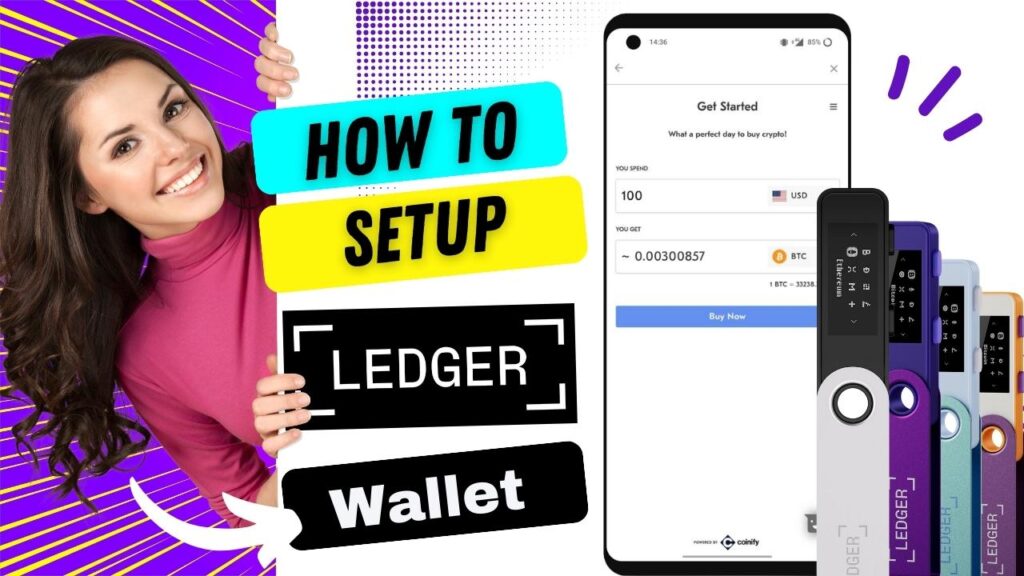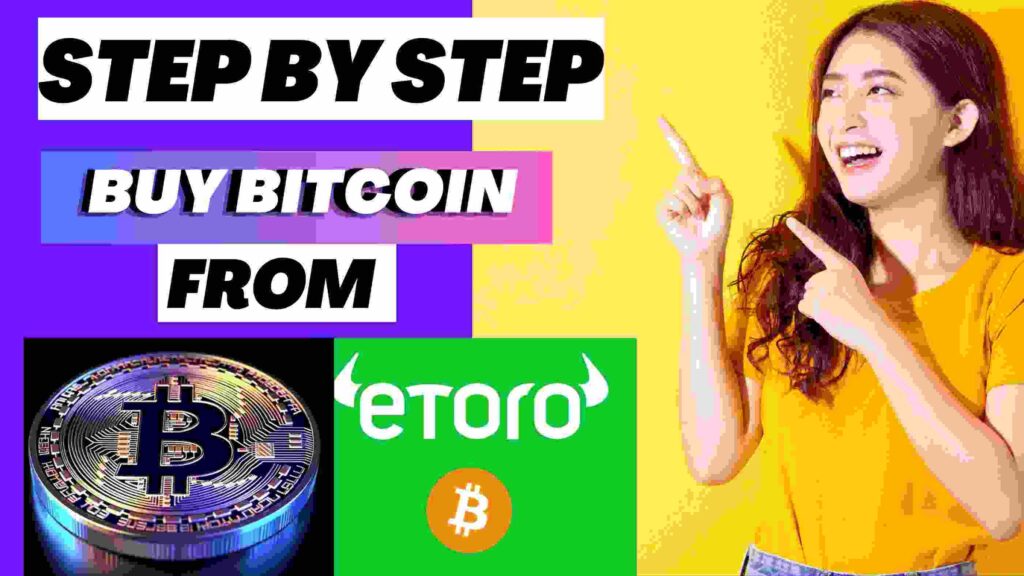How to Setup Ledger Live Cryptocurrency Wallet
Ledger Live is a free desktop and mobile application developed by Ledger to manage your Ledger hardware wallets. With this App you can do any cryptocurrency transaction in a safe and secure manner. You can also easily track the performance of your portfolio holdings. If you own a Ledger Nano X, Nano S Plus, and Ledger Stax wallet, Ledger Live is the perfect companion app to access and control your funds on the go. (How to setup ledger live cryptocurrency wallet – Read full article from top for better understanding)
Key Features of Ledger Live
Manage Your Ledger Device
Ledger Live automatically detects any Ledger hardware wallets connected to your device. It allows you to:
- Initialize a new Ledger wallet and set up a PIN code and recovery passphrase.
- Uninstall and reinstall apps on your Ledger device to free up storage space. Your private keys and funds are not affected by uninstalling apps.
- View essential details about your Ledger wallet including its model, firmware version, memory usage, and installed apps.
- Perform a security audit to check your Ledger wallet is operating as expected and has not been compromised.

Monitor Cryptocurrency Accounts and Balances
Ledger Live seamlessly connects with your Ledger wallets to display all your cryptocurrency accounts and balances in one place. You can:
- View real-time balances for all supported cryptocurrencies like Bitcoin, Ethereum, XRP, Bitcoin Cash, and over 1200 more.
- Check historical and current market prices per crypto asset so you can assess the value of your holdings.
- See your portfolio distribution across all your accounts at a quick glance. This helps with trading and rebalancing decisions.
- Filter and search accounts by cryptocurrency, account name or other attributes.
- Review past transaction histories, balance changes and other account activities.
Securely Transact and Trade
Ledger Live allows you to conveniently buy, send and receive cryptocurrencies while maintaining the highest security standards (How to setup ledger live cryptocurrency wallet):
- Buy directly within the app using a debit/credit card or bank transfer through third-party payment gateways. Over 20 fiat currencies supported.
- Send and receive cryptocurrencies with Ledger-protected accounts. All transactions require confirmation on your Ledger hardware wallet’s screen.
- Enable third-party exchange accounts to trade crypto using platforms like Coinbase, Binance, Kraken, etc. Trades are approved securely on your Ledger device.
- Swap between cryptocurrencies within the app using integrated exchange services. The best available trade rates are used to swap assets.
- Add recipient addresses to your contact list to send money to family and friends quickly.
- Scheduled transfers and standing orders (buying on a recurring basis) coming soon.
Gain Powerful Insights
Ledger Live provides useful analytics and insights to help you make better investment decisions and optimize your crypto portfolio. Some highlights include:
- Price change graphs showing the historical performance of each cryptocurrency. Filter by day, week, month, year or a custom period.
- Total portfolio balance and allocation charts summarizing the distribution and performance of all your accounts.
- Account balance history timelines enabling you to understand fluctuations in the value of each account.
- Manage multiple portfolios to group your accounts, and analyze each portfolio separately. For example, group by investment objective like trading, hodling or spending.
- Export data from all analytics features to CSV or PDF files for record-keeping, reporting and taxes.
- More advanced analytics features on the roadmap including ROI calculations, unrealized gains reports and more.
How to Set Up a Ledger Wallet on Ledger Live
Ledger Live is Ledger’s companion desktop app that allows you to manage various Ledger devices.
Step by Step Process on how to set up your Ledger Nano S or X on the Ledger Live desktop app.
Download and Install Ledger Live
First, you’ll need to download the Ledger Live desktop app on Ledger Website depending on the version of your OS (Windows, Mac OS, or Linux). If you prefer mobile, the Ledger Live App is accessible via Apple or Android OS. Launch the installer file and follow the steps to install Ledger Live. (How to setup ledger live cryptocurrency wallet – Read full article from top)
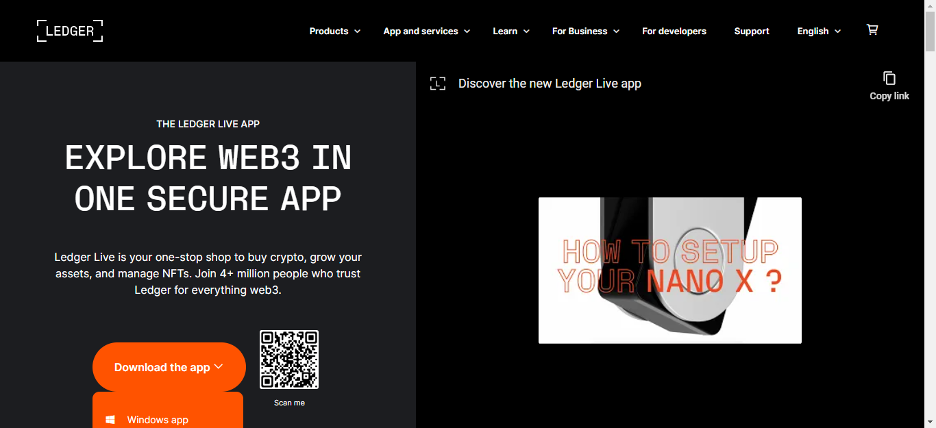
Connect Your Ledger Device
Next, connect your Ledger device (Ledger Nano X, Nano S Plus, and Ledger Stax) to your computer’s USB port. Enter your PIN to unlock the device. Launch the Ledger Live app which will detect your device automatically.
Important: The following steps will reset your Ledger device, removing any existing apps or accounts on the device. Write down your 24-word recovery phrase as shown on the Ledger screen in case of any issues.
Warning: Never share your 24-word recovery phrase with anyone. That phrase is the key to access your crypto funds.
Set Up as New Device
On the Ledger device, press both buttons simultaneously to access the settings. Select “Settings” > “Device” > “Reset All”. Confirm the reset by entering your PIN. Now select “Settings” > “Device” > “Setup as new”.
Ledger Live will now prompt you to choose a PIN code for your device. Enter a 4-8 digit PIN of your choice. Re-enter the same PIN to confirm.
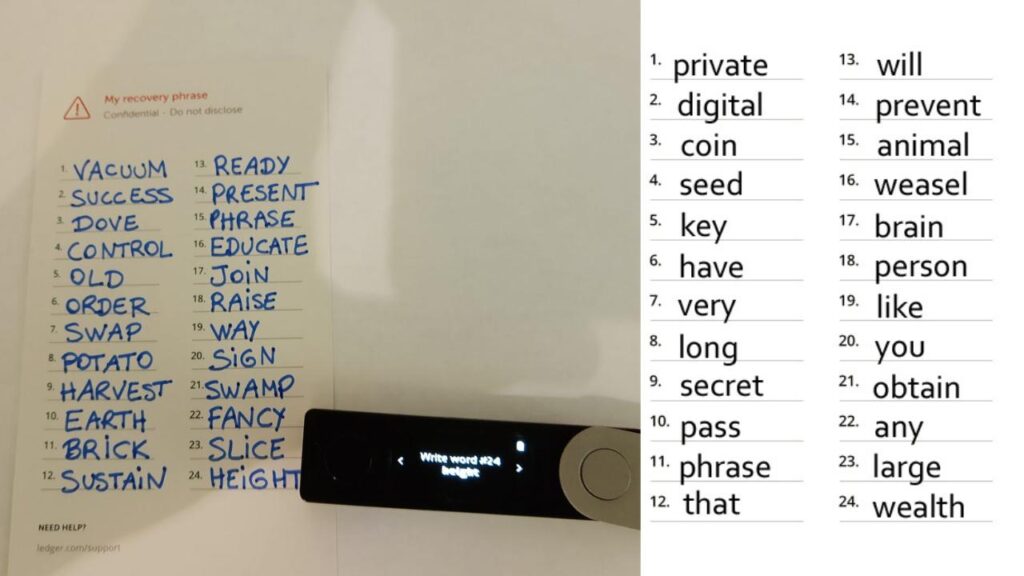
Write Down Your Recovery Phrase
Your Ledger device will now show 24 words that represent your Recovery Phrase. This phrase can be used to restore access to your accounts and funds. Write down the recovery phrase in the correct order and store it in a safe place outside of the Ledger device.
Never share your recovery phrase with anyone.
Once you’ve written down the recovery phrase, press both buttons on your Ledger device simultaneously to confirm.
Name Your Device
Ledger Live will now prompt you to name your Ledger device. Choose a name you like, such as My Ledger 1. Then click Add device. (How to setup ledger live cryptocurrency wallet – Read full article from top)
Install Apps on Your Device
Next, you need to install the required crypto apps on your Ledger device in order to use certain currencies. For example:
- Install the Bitcoin app to hold and manage Bitcoin (BTC)
- Install the Ethereum app to hold Ether (ETH) and ERC-20 tokens
To install an app:
- Go to the Manager tab in your Ledger Live
- To install any app select from the list of apps
- Click Install. The installation process will take place on your Ledger device. Follow the on-screen instructions.
- Repeat the installation process for any other crypto apps you need.
Note: You may need to uninstall some apps in the future if memory on your Ledger device is limited. This will not affect your funds or accounts. (How to setup ledger live cryptocurrency wallet – Read full article from top)
Add an Account
Once the necessary apps are installed, you’re ready to add accounts to send and receive crypto. Click the Accounts tab in Ledger Live.
Click Add account
Select the cryptocurrency you want to add an account for e.g. Bitcoin.
Name your account and click Add account
Your new account will show on the Accounts tab with a balance of 0. You can now receive or buy crypto for that account.
Repeat these steps to add accounts for Ethereum, Ripple or any other cryptocurrency with a installed app. (How to setup ledger live cryptocurrency wallet – Read full article from top)
What Security Measures Does Ledger Live Have to Protect Your Crypto?
Your Ledger Device Stores Your Private Keys
The most important security measure is that your Ledger Nano S or X device stores your private keys and signs transactions physically. Your private keys are never exposed to Ledger Live or a connected computer.
PIN Code and Recovery Phrase Secure Your Device
To set up your Ledger device, you chose a 4-8 digit PIN code and write down a 24-word recovery phrase. These security mechanisms protect your Ledger device in different ways:
- Your PIN code prevents anyone from accessing your Ledger device if it’s lost or stolen. After 3 incorrect PIN entries, the Ledger device resets itself.
- Your recovery phrase allows you to restore access to your accounts and funds in case your Ledger device breaks or resets. However, anyone with access to your recovery phrase can also steal your funds, so keep it very secure!

Ledger Live Connects Via USB or Bluetooth Only
Ledger Live only connects to your Ledger hardware wallet via a USB cable connection or Bluetooth connection (for Ledger X). It cannot connect remotely or over WiFi. This greatly reduces the attack surface and risks of viruses or malware infecting your device.
No Account Creation or Transactions on Ledger Live
It’s important to note that Ledger Live itself does not allow you to:
- Create cryptocurrency accounts or addresses
- All accounts and transactions can only be managed through the physical buttons on your Ledger device. Ledger Live simply allows you to view information about your accounts, but cannot initiate any sensitive actions directly.
Regular Security Audits Conducted
Ledger, the company behind Ledger hardware wallets and Ledger Live, is very focused on security. They conduct regular security audits and testing of their systems and products with the help of the best third-party security firms in the industry. Any issues found are promptly fixed before they can be exploited.
Ledger also operates a bug bounty program where security researchers are rewarded for responsibly disclosing any vulnerabilities they discover. This further strengthens the security of Ledger’s products and services. (How to setup ledger live cryptocurrency wallet – Read full article from top)
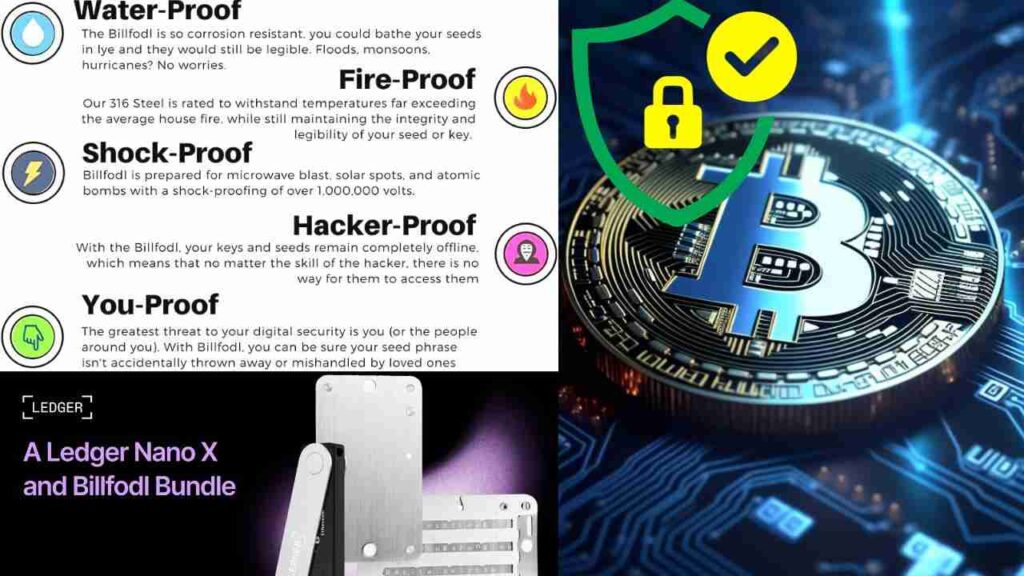
Multi-Currency Support Reduces Risks
One of Ledger’s key philosophies is that cryptocurrency diversity reduces risks. The Ledger platform supports over 1800+ different digital assets, so you’re not dependent on any single currency. If one currency has issues, it does not compromise the security or value of your other digital assets.
Take Ownership of Your Security
While Ledger Live provides strong security measures, you are ultimately in control of your funds. Be cautious of the following:
- Never share your PIN code or recovery phrase with anyone.
- Store copies of your recovery phrase in secured locations in case of loss or damage.
- Be wary of phishing emails, malware, and physical theft of your Ledger device.
- Keep Bluetooth disabled when Ledger Live is not in use for maximum security.
- Stay up-to-date with the latest version of Ledger Live for the latest security features.
Third-Party Wallets Can Integrate with Ledger
However, that doesn’t mean Ledger Live will only ever work with Ledger’s own devices. Ledger operates an open API that makes it possible for other wallet providers and services to integrate with Ledger’s platform. Some examples of current integrations include:
- Opera browser – You can buy, send and receive crypto directly in the Opera crypto wallet using your Ledger Nano.
- Coinify – Lets you buy and sell crypto instantly within Ledger Live using SEPA/credit card.
- Compound – Allows supplying and borrowing crypto assets through Compound directly in Ledger Live.
As more wallets and services integrate with Ledger’s API, Ledger Live could become a more useful center point to manage at least some portion of your wider cryptocurrency portfolio. (How to setup ledger live cryptocurrency wallet – Read full article from top)
The Future: More Cross-Platform Integrations
Ledger has expressed interest in continuing to build integrations between Ledger Live and other wallets and platforms to give users more choice and flexibility. Some future possibilities could include:
- Connecting exchange accounts within Ledger Live to view balances, deposit and withdraw
- Supporting connections to other hardware/software wallets like Trezor, Trust Wallet etc.
- Allowing the ability to add external wallet addresses for different cryptocurrencies manually
- Integrating more Decentralized Finance (DeFi) platforms for lending, borrowing and staking
The key to this integration relies on open standards and APIs between wallet providers and platforms. If industry cooperation continues, tools like Ledger Live could possibly develop into hubs for managing crypto assets across many platforms, with the highest security still afforded by Ledger’s hardware wallet technology.
For the highest security, we would recommend still using the official Ledger devices with Ledger Live whenever possible rather than relying on the integration of third-party wallets which could expose you to more risks. (How to setup ledger live cryptocurrency wallet – Read full article from top)
The future looks promising for more Ledger Live cross-platform integrations, but we are still quite a way off an all-encompassing crypto management solution. For now, see Ledger Live first and foremost as an interface for using your Ledger hardware wallets, and take advantage of external integrations cautiously where available.
Disclaimer: This post is intended solely for informational purposes and should not be taken as legal, tax, investment, financial, or any other form of advice. Although all the information provided is true to the best of our knowledge, it is advisable to research well before making any kind of investments or decisions in general. The team of ReadingCrypto bears no responsibility in the event of any adverse outcomes.